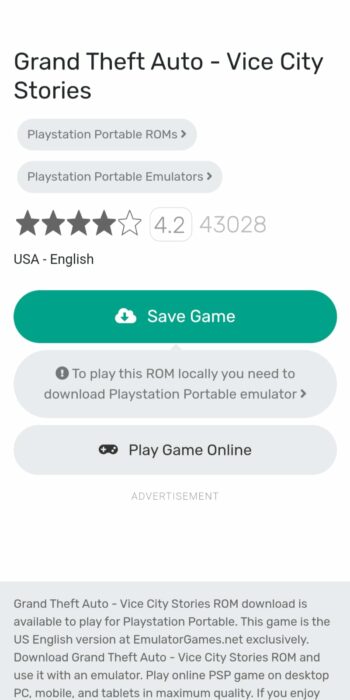For many young adults, the PSP was the pinnacle of technology, combining a regular console’s power in the size of a Nintendo Switch. This is perhaps why most considered the console ahead of its time and despite the multiple options available today, people, including myself, still miss the PSP. While emulation has allowed Android and Windows users to relive their childhood, iOS users haven’t had that opportunity. Fortunately, after Apple’s recent change of heart regardingemulators, the popular PPSSPP emulator has finally made its way to theiOS App Store. We’ll explain what PPSSPP is and how you can easily play PSP games.
What is the PPSSPP emulator?
For those familiar with emulation, the PPSSPP emulator needs no introduction. For iOS users, however, PPSSPP works similarly to theDelta emulator, mimicking the functionality of the PSP console to run its ROMs, allowing users to play their favorite games.
Developer Henrik Rydgård, whoannouncedthe app, stated that while the emulator has all the features required to play PSP games, there are some limitations. Firstly, due to Apple’s policies, the emulator doesn’t come with the Just-in-Time recompilers that help translate codes and improve performance. Additionally, the app doesn’t support Apple’s Magic Keyboard, and the RetroAchievements feature has been disabled.

How to get game ROMs for PPSSPP emulation?
The next important step is to acquire the game ROMs, and there are currently two ways of doing this. Firstly, if you have old PSP game discs lying around, you can extract the ROM files from them. However, you will need a UMD reader or a PSP console since most laptops don’t support the UMD platform. Alternatively, you can visit aROM websiteand download the files. To do this:
However, it is important to note that unlike other consoles, PSP ROMs often include two files that are compressed into one. Therefore, after downloading, you will need to decompress the files for the emulator to recognize them. To do this:

Import games
After extracting the files, the next step on our list is to import these games into the PPSSPP emulator. Follow these steps:
Customization options in the PPSSPP emulator
Considering the emulator simply works out of the box, there aren’t a lot of customization options in the regular PPSSPP emulator. Nevertheless, users can:
1. Save game states
With the PSP supporting story games, such as GTA San Andreas and Final Fantasy, saving game states becomes an essential feature, considering you probably won’t finish the titles in one sitting. Therefore, to save the game states:
2. Save Game Profiles
Considering the PSP’s diverse game catalog, you might want to set up your controls differently based on a specific game. For example, you could want the X button to a specific action in Tekken, while something different in Final Fantasy. Fortunately, the emulator has this feature to set game profiles:
3. Fast Forward
No one likes to sit through long monologues of characters talking. Fortunately, you can skip the boring parts using the fast-forward feature baked right into the PPSSPP emulator. To do this: