Multiplication is one of the most common tasks in spreadsheets, andGoogle Sheetsmakes it easy to handle. Whether calculating totals, creating budgets, analyzing data, multiplying two numbers, an entire row, or a column of data, knowing how to multiply in Google Sheets can save time and simplify your work. Thisguidewill walk you through simple methods to perform multiplication inGoogle Sheetsso you can manage numbers efficiently and accurately.
Methods To Multiply in Google Sheets
You can use a few different methods to multiply in Google Sheets:
1. Basic Multiplication
Use this method to multiply two numbers directly in a cell:
Example:To multiply 12 by 25, type =12*25 and press Enter. The answer, 300, will appear in the cell.

2. Using Cell References
Use these steps to multiply numbers stored in different cells:
Example: If A1 contains 30 and B1 contains 5, typing =A1*B1 will give you the result of 150.
3. Using MULTIPLY
Use these steps to multiply numbers stored in different cells using the multiply formula:
Example: To multiply 10 and 15, type =MULTIPLY(10,15) and press Enter. The result, 150, will appear.
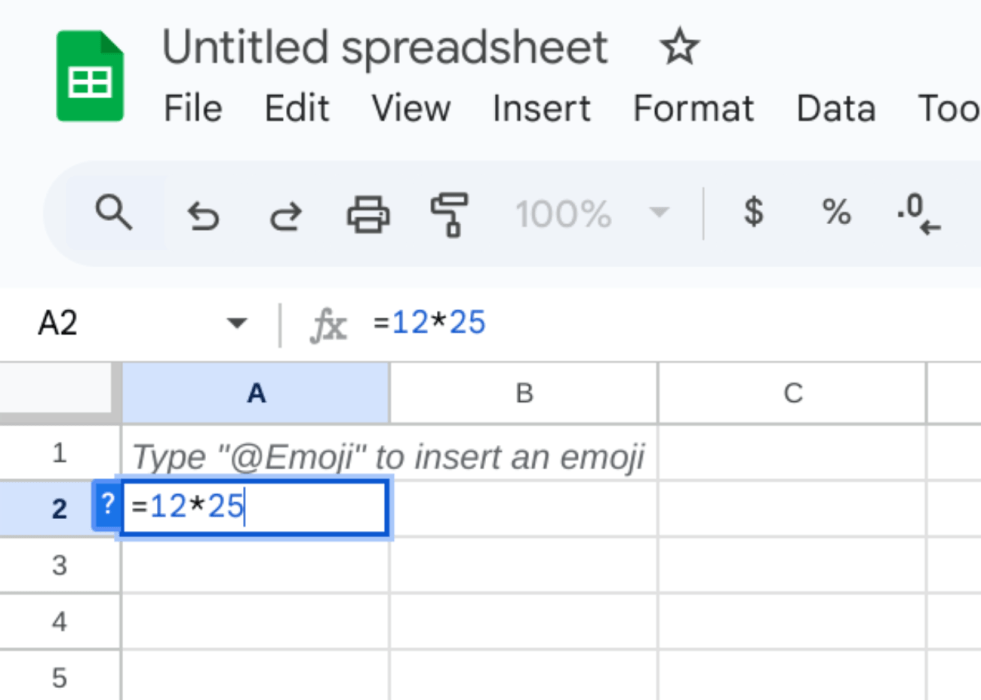
4. Combining MULTIPLY and Cell References
This method mixes the MULTIPLY formula with cell references:
Example: If A1 contains 8 and B1 contains 5, typing =MULTIPLY(A1,B1) will give the result 40.
Tips and Tricks
To multiply effectively in Google Sheets, start by reviewing your formulas to ensure they are correct, which helps avoid errors. Ensure you use the right operators, like the asterisk (*), for multiplication and commas to separate cell references. It’s also helpful to designate a specific column or row for your results to keep your spreadsheet organized and easy to read. Finally, familiarize yourself with cell references (like “A1” or “B2”) to ensure you’re selecting the correct cells for accurate calculations.
More Reads


